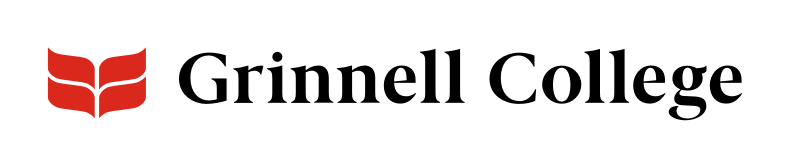The Office of Communications and Marketing and the Conference Operations and Events Office, in collaboration with several campus partners, have developed a new campus calendar. The new calendar has added functionality — including the option to search and filter by event type, date, and audience — and gives users the ability to add images to entries.
Event organizers will continue to reserve spaces and add events to the calendar through 25Live, but there are a few new system options. Watch this training video to learn about key changes for entering an event in 25Live to best promote it on the campus calendar. For individual training or assistance, contact calendar@grinnell.edu.