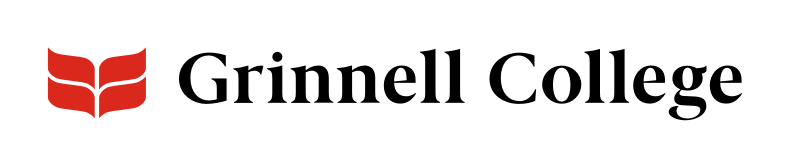Activity Guide by Kate Kwasneski
Intern, Grinnell College Museum of Art
Learn and Look
Prince Gyasi is a 25-year-old photographer from Accra, Ghana. He takes all of his photos on an iPhone, and also only uses his phone to edit his photos. His work is known for its incredibly vibrant colors. Prince Gyasi aims to use his photography to showcase Ghanaian culture, expanding people’s ideas of what Ghana is like. His photos often show family relationships, particularly mothers and fathers with their children.
The bright pink color of the background makes this man stand out in the photo. Notice the contrast between the pink background and the blue details on the rug. What do you think this man was doing before the photo? How does this photo make you feel?
This photo is another with a sharp contrast between the blue background and the yellow hats and rope. It appears very vibrant and multicolored, but in reality it only uses three different colors. If you were to plan a photo like this, what colors would you choose to contrast with each other?
This photo depicts a child on his father’s shoulders. They are standing in front of a red building. You cannot see the father’s face, but you can see the child’s expression. What do you think of this photo? Do you like the colors that it uses?
Create
Prince Gyasi takes and edits all of his photography on his iPhone. If you have access to a phone, or if you have an iPad or MacBook that you use for school, you should have access to the same photo editing settings that Prince Gyasi has.
Using the editing tools available on Apple devices, I made the photo on the left into the one on the right. Here, I’ll explain some of the settings I used to do that!
When you have taken a photo that you like, tap the ‘edit’ button at the top right of the screen. In the editing menu, there are many different things that you can do to your photo. Play around with them, and see what you like! If you make a change that you don’t like, you can hit cancel and the changes will not save. Or you can save the photo twice so that you always have an original copy. I am going to show you a few different options that can help get you started.
This is what the photo editing menu should look like. All options will have a 0 as the default setting.
Exposure is how much light the camera lets in when it is taking a picture. Low exposure means less light, while high exposure means more light. More light can make a photo more vibrant, but if there is too much it can also make a photo look washed out.
Saturation is a photography tool that makes all of the colors in your photo more intense. Turning it all the way up gives you very bright and intense colors, while turning it all the way down can make the colors of your photo disappear almost entirely.
Vibrance is similar to saturation, but it only increases the intensity of colors that are less intense in the original photo. You can see that turning the vibrance up and down does a similar thing as saturation, but not quite so strongly.
You could also play with contrast and black point, or explore the how filters change the mood of your photo. You can find the filters when you click on the three intersecting circles at the bottom of your screen.
Write
Think about the photo you chose to edit. What is its subject? What is happening in the photo? What happened just before or after the photo was taken? Why did you choose this photo to edit? Write about it.