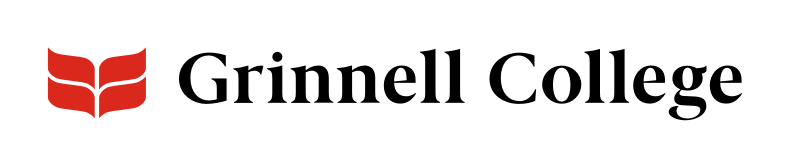Who Are You?
Group Info webpages are "homepages" for academic departments, offices, teams, and committees. Use them to explain your group, highlight accomplishments, share news, and more.
Group Info supports most components and dedicated fields near the bottom make it easy for visitors to quickly find key information.
See Content Types for instructions on adding, editing, and removing nodes.