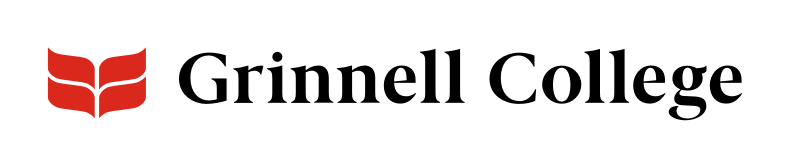A Compact Solution for Related Information
Use Tabs components to give users an easy way to explore short chunks of related information.
Tabs save screen space and are easy to scan. Users can click on a tab's label to see it, and each tab loads to the same part of the screen. That makes them perfect for short, related bits of information.
Tabs can be added standard or full width.
Both Tabs and Accordions save screen space. However, they do so differently, and there are reasons to use one or the other.
Good Content for Tabs
Content that is a good candidate for adding using tabs meet the following criteria (which are, conveniently enough, an example of tabs in action).
- Easily Labeled
- Short
- Related
- Distinct
- Limited Number
- Simple
Each tab should be labeled with only one or two keywords.
Users should be able clearly identify what they will find on the tab.
If you need more keywords or a headline, use an accordion instead.
You can add a single tab (please don't) or several. To an new tab, click Add Tabbed Item. The fields are the same for all tabs.
Tab Options
Enter the label for the tab.
- Keep it short, 1 or 2 words.
- Clearly indicate what people will find if they click.
Enter the content for the tab.
Because of the layout and purpose of tabs, you have a limited set of WYSIWYG options.
You'll be able to add:
- Headings
- Regular, bold, and italic text
- Links
- Lists